We’re continuing to evolve for a better everyday banking experience. The next stage in this evolution is the introduction of biometric (face or fingerprint recognition) allowing you to securely and conveniently access the PTSB App. Please note that it cannot be used for desktop or laptop login.
Enabling biometric authentication will allow you to log in to the PTSB App using the existing face or fingerprint saved on your device.
For iOS devices: This means using Face ID or Touch ID.
For Android devices: This is referred to as biometrics. Depending on your device, you will then be able to use either fingerprint or facial recognition, however fingerprint is most commonly used on Android devices.
Biometric authentication can only be used for logging in to the PTSB App on your compatible and registered mobile phone or tablet, or when you are granting access to Third Party Provider apps through Open Banking.
Biometrics is just another option we are giving you to log in. If you do not wish to use biometrics to log in to the PTSB App, you can continue to use your Personal Access Number (PAN) for access.
Biometrics functionality can only be enabled on compatible devices. These devices have a biometric sensor, such as a fingerprint scanner or a facial recognition camera, and the ability to process and store your biometric data on your device, not by PTSB. Your device will determine whether you are able to use face or fingerprint as biometrics.
To find out if your device is compatible, go to your device settings to see if this login method is available to you.
Please ensure that your device has the correct operating system.
If you allow other people to use their face or fingerprint to unlock your device, then they will also be able to log in to the PTSB App. For security purposes, please ensure that only your biometric profile (face or fingerprint) is registered in your device settings.
The PTSB App cannot verify if the biometric profile used to log in is the registered app user because we don’t have access to your biometric data.
We recommend deleting any biometric data that’s not your own from your device before setting up biometric login for the PTSB App.
Select Biometric authentication and then select Enable.
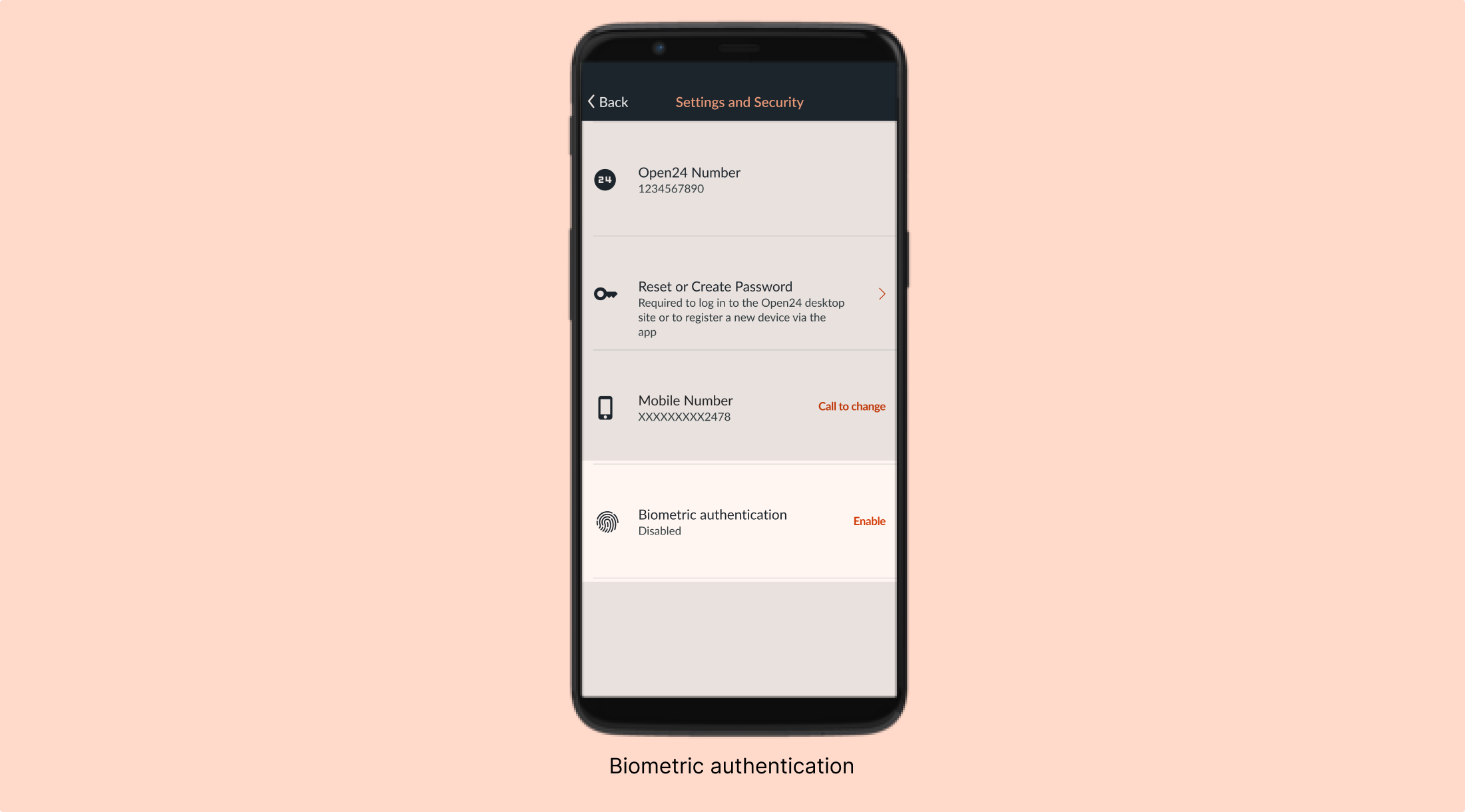
If you are using an Android device and cannot enable biometric login, this is because the biometric profile(s) on your device do not meet the minimum security requirements of the PTSB App.
Select Touch ID or Face ID (whichever is enabled on your device) and then select Enable.
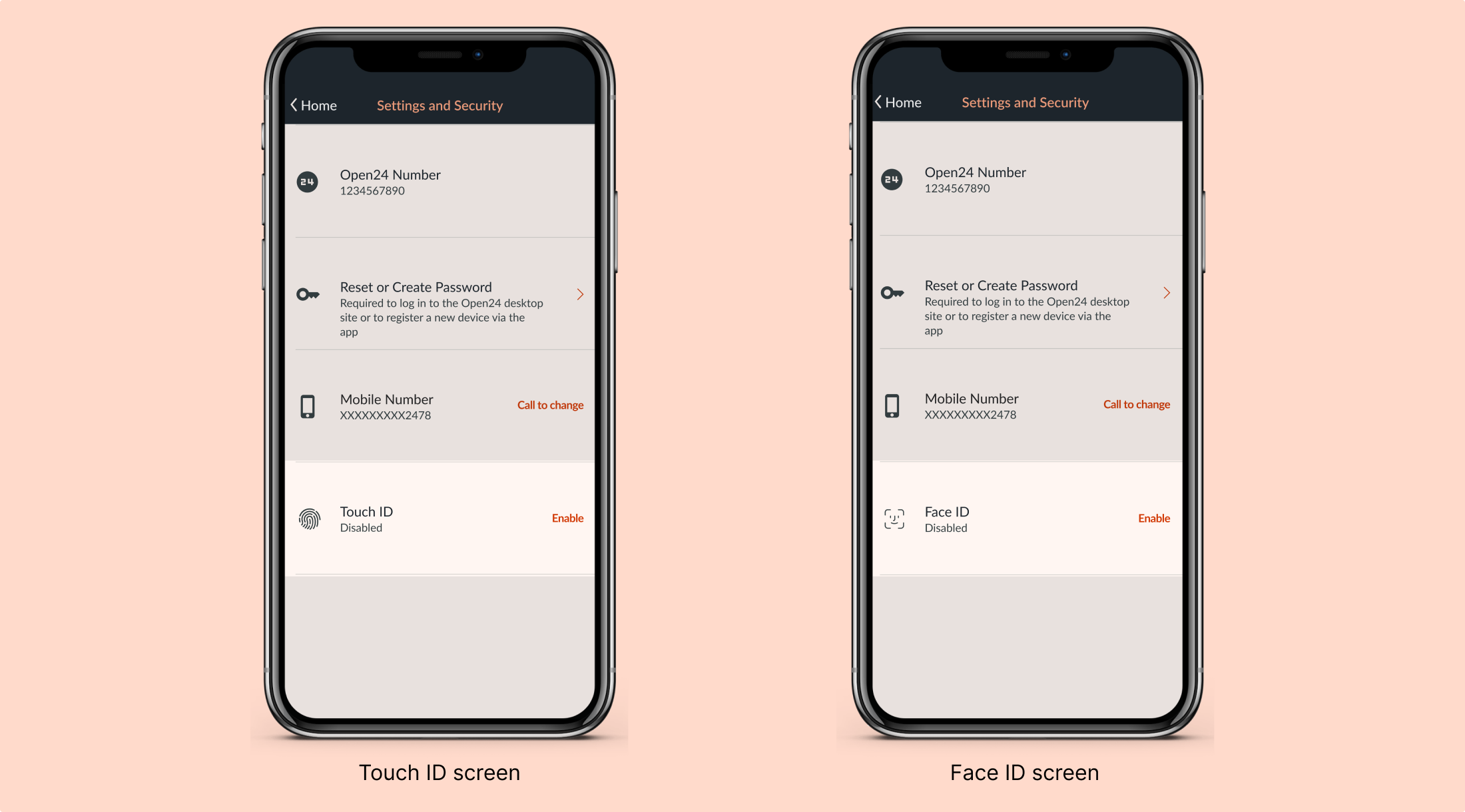
Biometrics is not available to authenticate other functions, such as payments. To authorise any transactions, you will still need to use your Personal Access Number (PAN).


